|
|
|
Inserting A Column |
|
|
|
|
Inserting A Column |
|
Sometimes we (all) make mistakes or things change. If you have a spreadsheet designed and you forgot to include some important information, you can insert a column into an existing spreadsheet. What you must do is click on the column label (letter) and choose in Columns from the Insert menu. This will insert a column immediately left of the selected column.
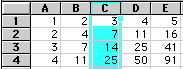
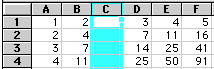
As you can see from this example there was a blank column inserted into
the spreadsheet. You might wonder if this will affect your referenced
formulas. Yes, the Referenced cells are changed to their new locations.
For example:
Cell C4 was =C3+B4
and now is =D3+B4
|
|
|
Inserting A Column |
|
11403